Photoshop not only allows us to insert text but also create curved text. Follow the tips below to learn how to do it.
To create curved text in Photoshop, you need to install and use this software. If you do not have the software, you can download the latest version of Photoshop here: http://adobe-photoshop.en.softonic.com/download.
Method 1: Choose any Shape tool and draw any shape. In the Layers tab, set Fill to 0 %.
Then select Text tool (T) and click path, then the mouse will stick to the path, now we just need to type the text. (Here my choice to create curved text in a circle). You can choose yourt desired shape.
Method 2: Using Pen Tool (P) to draw any path. The same as method 1, select Text tool (T) and click on the path to type.
Method 3: The simplest way is to insert the text, then use Create warped text to open Warp Text dialog box and select.
The above article has introduced to you how to create curved text in Photoshop with three simple ways. You can take a look at other tricks such as: creating shadow text, ect in previous articles.

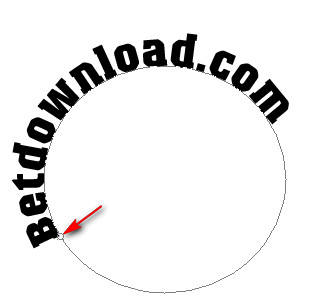










Post a Comment